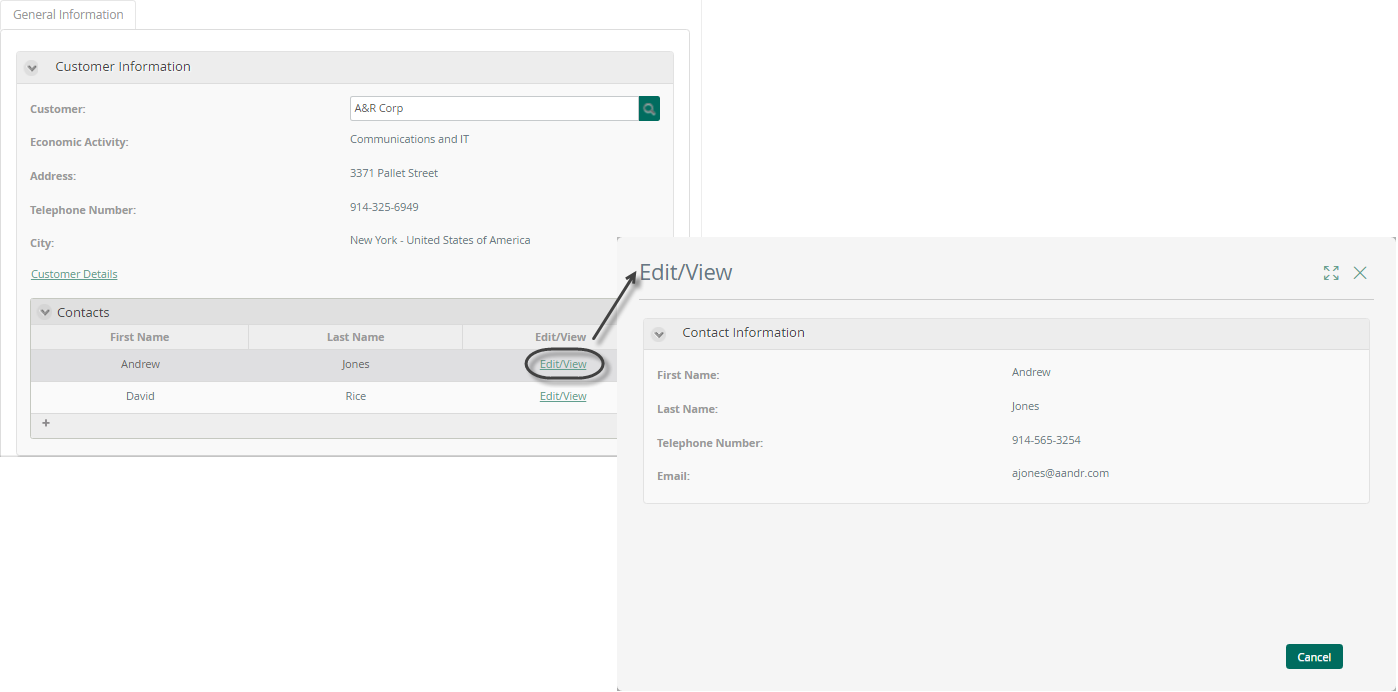Form Link
Use
The Form Link control displays as a link in the Work Portal. When users click on the link, a defined form will open.
This control is very useful if you want to have information available for end users in an informative way, but you don't want to include this information as part of the activities' form.
Considerations
- Control Behavior:
- This control displays a link that opens a form created in Bizagi, thus all controls available in Bizagi can be used. If you wish to create links to URL addresses, please refer to Link.
- Form Requirements:
- Forms associated with the Form Link control should always be reusable and should be entity forms.
- Mandatory Controls:
- If the form related to the link contains mandatory controls, Bizagi will not validate them as the end user clicks Next on the parent form.
Related to Attribute Types
This control does not reference any attributes. It is directly related to a specific form.
Properties
Every control has a set of properties that allow customizing its behavior in the Work Portal. Below are properties exclusive to the Form Link control:
Basic Tab
| PROPERTY | DESCRIPTION |
|---|---|
| Data Source | Defines the context of the form opened. The form related must be available through XPath navigation. We strongly recommend setting a Data Source to avoid errors in the Work Portal. |
| Open Maximized | When enabled, the form is opened in full-screen mode. |
| Add Form | Defines the form associated with the link when users click on it. You can create a new form or select an existing one. The available forms displayed depend on the selected Data Source. |
Advanced Tab
| PROPERTY | DESCRIPTION |
|---|---|
| Use as Button | Defines if the control is presented as a button in the Work Portal. By default, this property is disabled, and the control is displayed as a link. |
| Data Rule on Entry | Defines the execution of a rule to perform calculations and validations before the form is opened. |
| Data Rule on Exit | Defines the execution of a rule to perform calculations and validations when the form is closed. |
Form Link Example
A Sales Opportunity Management Process handles activities to convert business opportunities into closed deals. The detailed information of the Potential Customer is displayed in an additional form.
To access this contact form, you need to include a Form Link control in the Process activities forms.
Steps:
-
Open the Forms Designer and drag and drop a Form Link control.
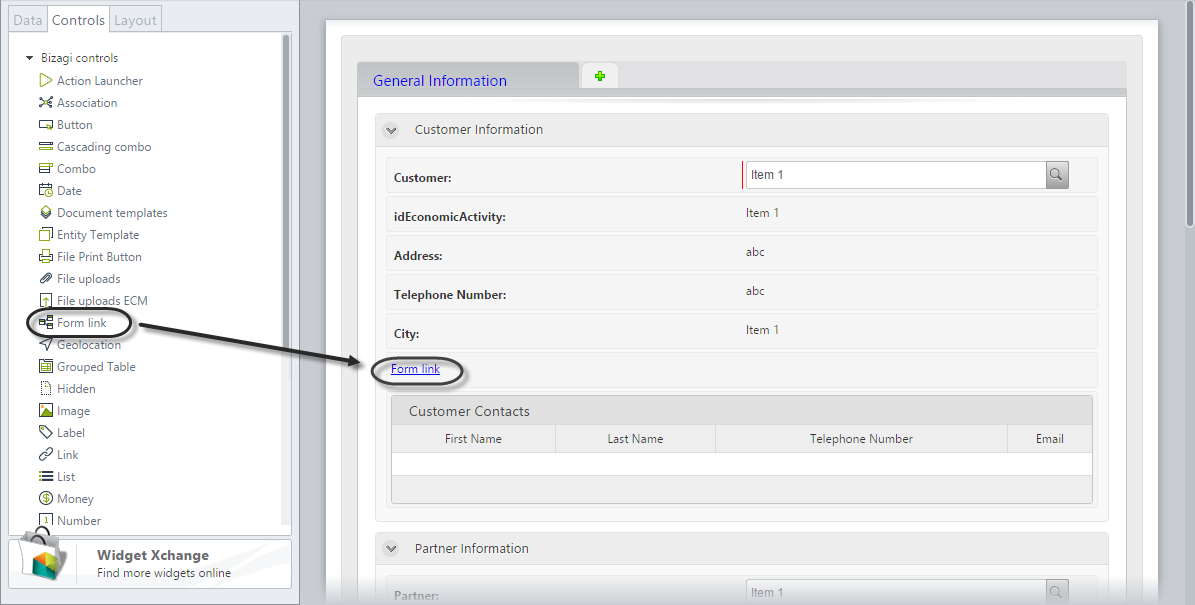
-
Go to the Basic tab in the control's Properties, select the Data Source, and expand the Add Form drop-down list.
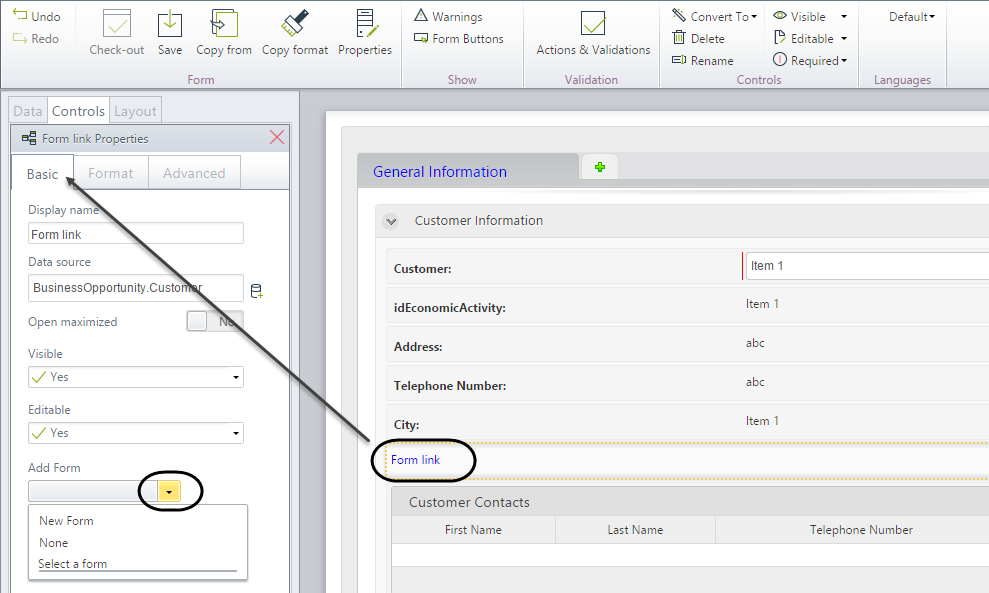
-
A new form will be created. If your form has been created previously, select it from the list. Click on New Form.
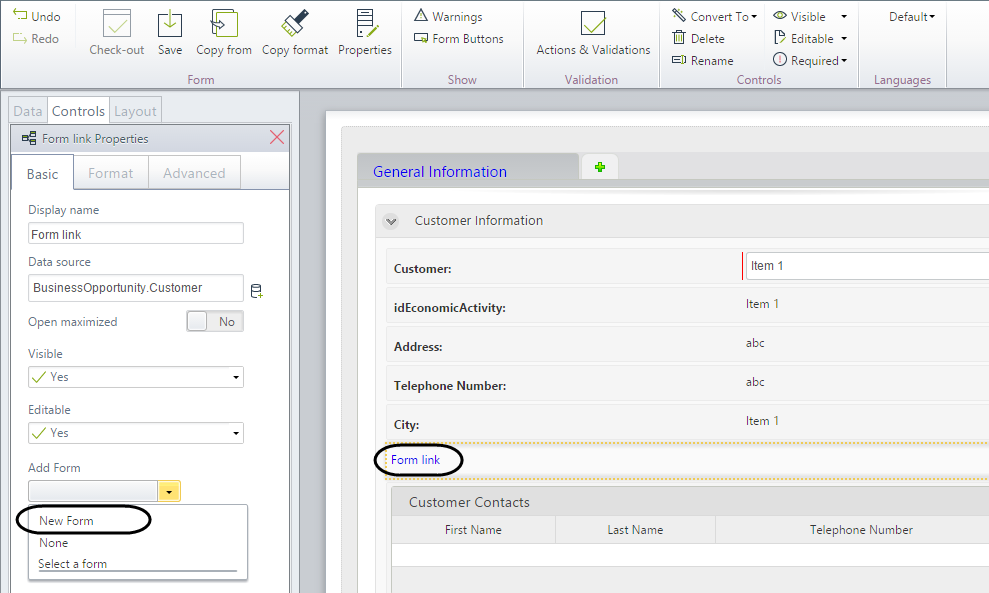
-
In the new form, include the necessary information from the data model. Open the Properties option of the form (located on the Ribbon) and give it a display name. Save the child form and close the window to return to the parent form.
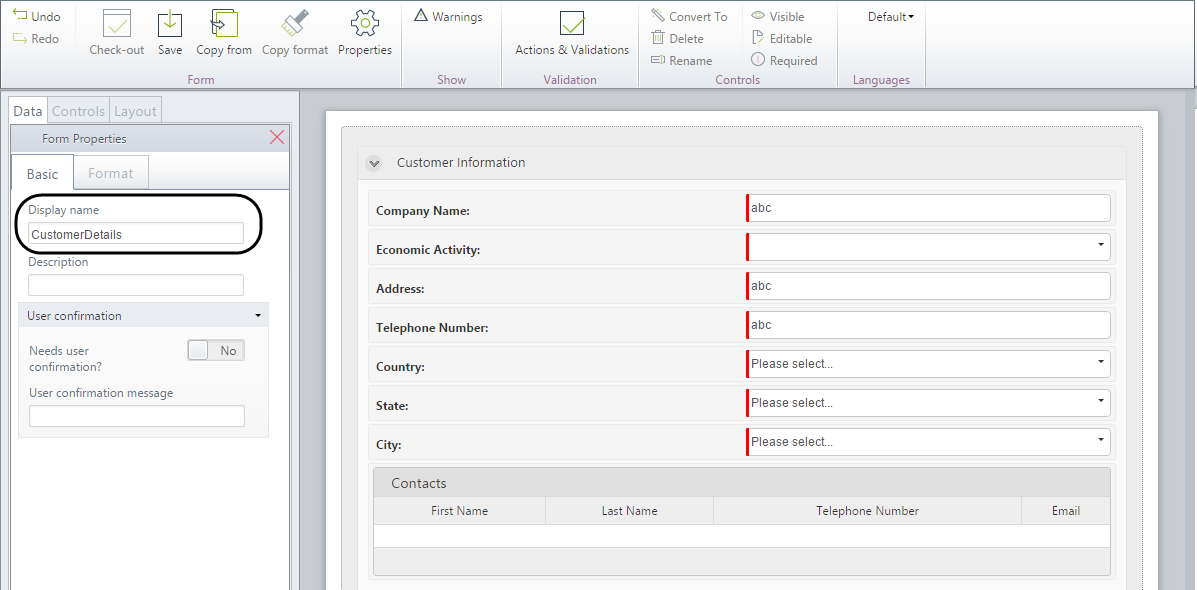
-
Return to the main form and assign the form link a display name. Save the form.
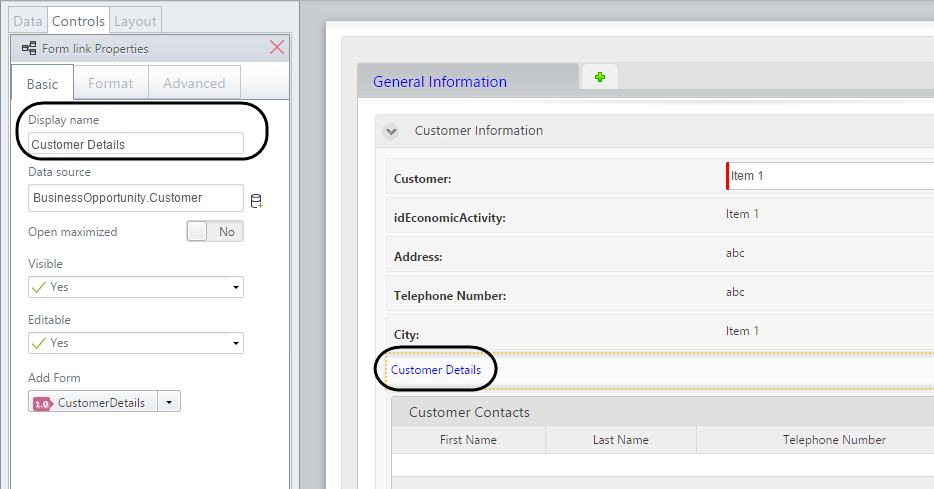
-
Go to the Work Portal to test the control. Click on the form link. The child form will open in a new window.
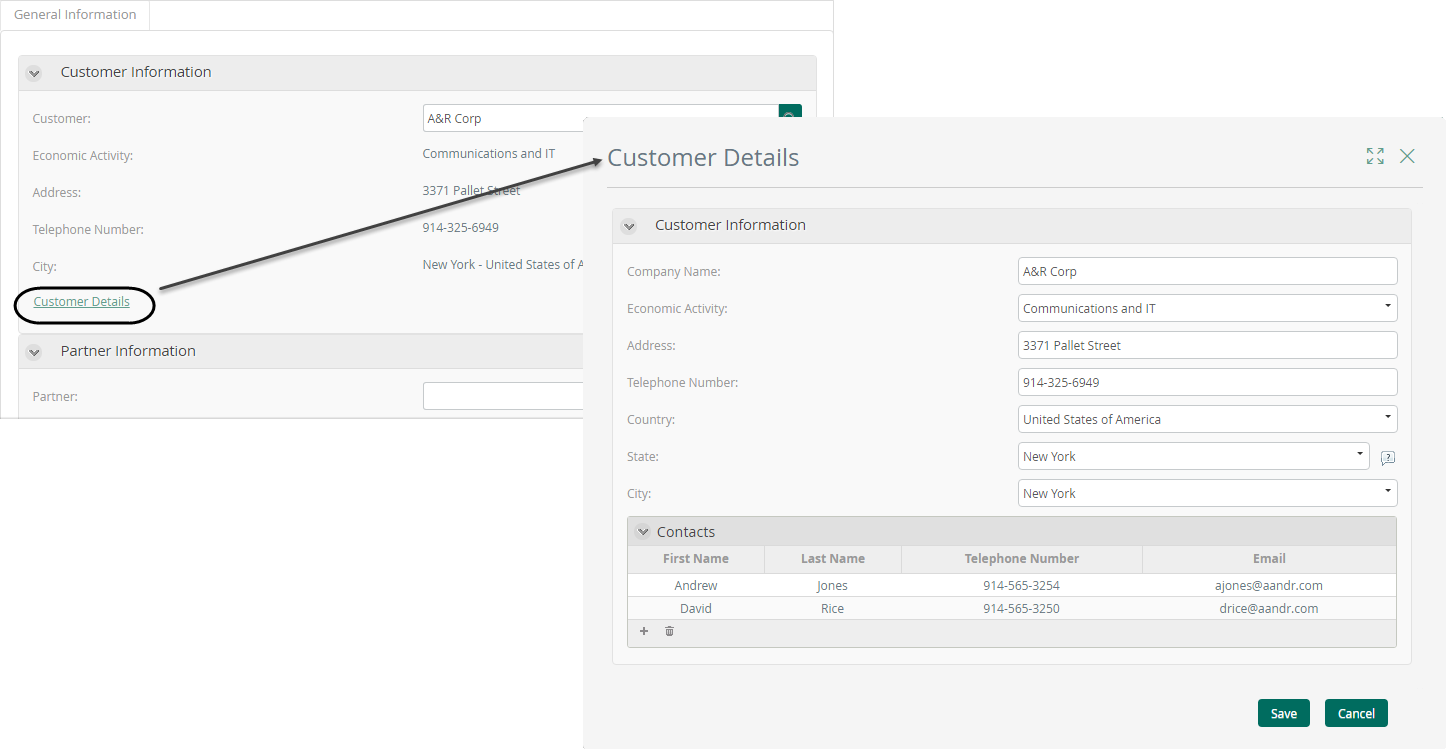
Column Form Link Example
In the same process as above, the Customers table displays only the first name and last name columns. Each contact's information can be viewed or edited by the sales agent. Additional information will be displayed in another form.
To view the customer form, include a Column Form Link control on the Contacts table.
Steps:
-
Open the Forms Designer, edit the Contacts table columns, and drag and drop a Form Link control.
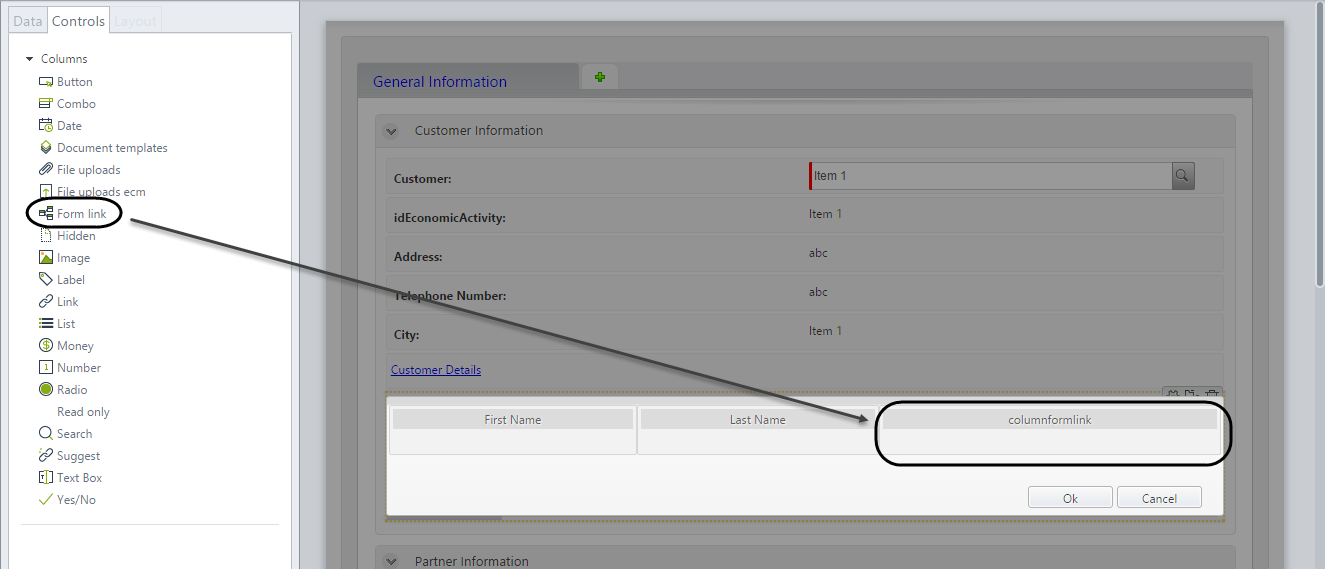
-
Go to the Basic tab in the control's properties. Create a new form or select an existing form from the list. Expand the Add Form drop-down list and click on New Form.
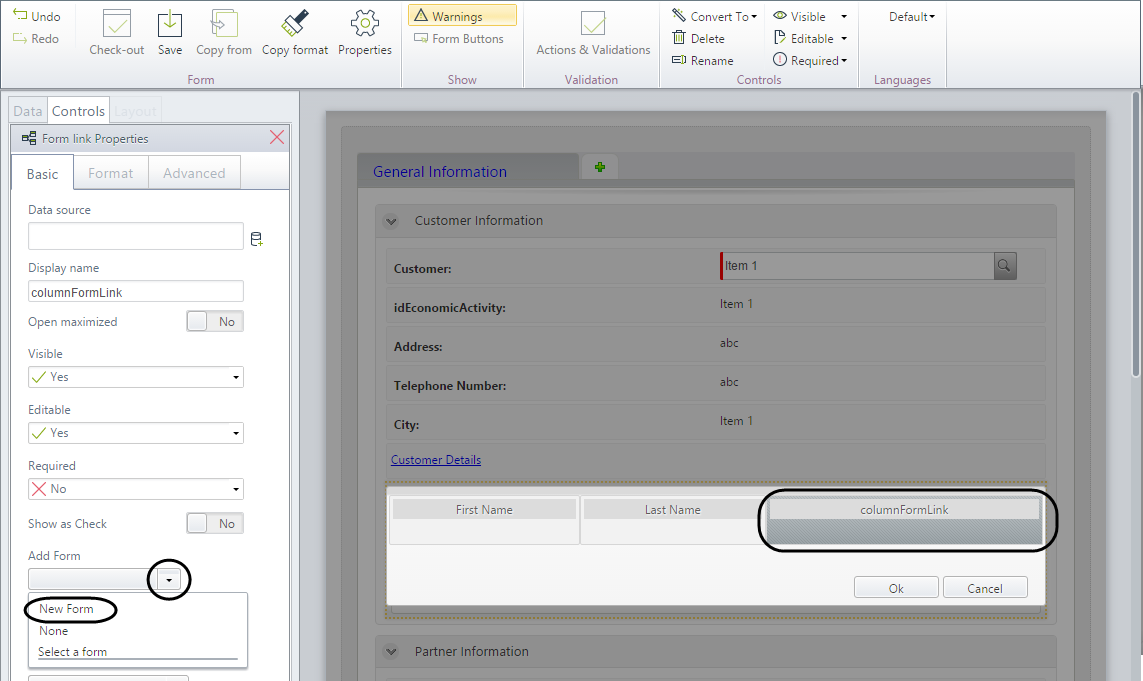
-
In the new form, include all the necessary information from the data model. Open the Properties option of the form (located on the Ribbon) and give it a display name. Save the child form and close the window to return to the parent form.
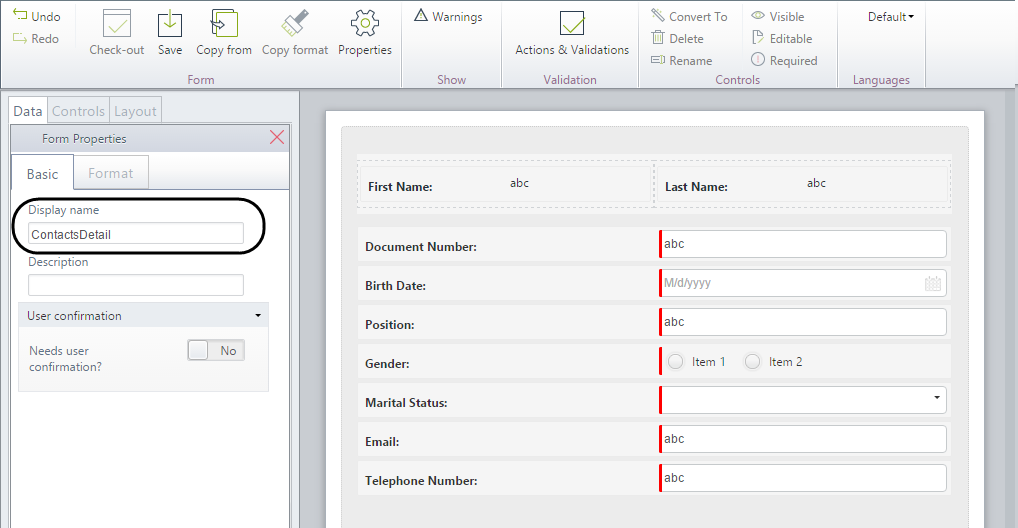
-
Set the Display name for the control, and it will be used for both the column header and the link label. Save the form. When the control is a table column, the new form will take the context of the collection, so it is not necessary to set any value for this property.
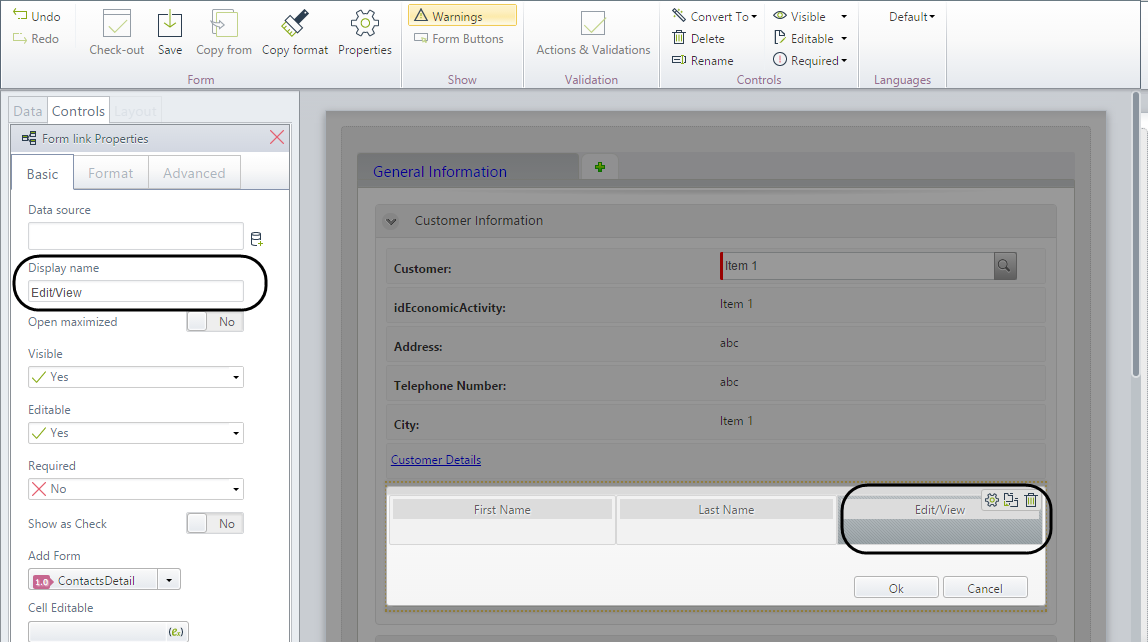
Note:
- Setting the table Editable property to No will hide the Save button of the Form Link.
- Setting the Form Link column Editable property to No will hide the Save button of the Form Link.
-
Go to the Work Portal to test the control. Click on the form link. The child form will display in a new window.